Notice
Recent Posts
Recent Comments
Link
| 일 | 월 | 화 | 수 | 목 | 금 | 토 |
|---|---|---|---|---|---|---|
| 1 | 2 | 3 | 4 | 5 | ||
| 6 | 7 | 8 | 9 | 10 | 11 | 12 |
| 13 | 14 | 15 | 16 | 17 | 18 | 19 |
| 20 | 21 | 22 | 23 | 24 | 25 | 26 |
| 27 | 28 | 29 | 30 |
Tags
- TweenMax.js
- 웹표준
- 텍스트조절
- JS
- 바닐라자바스크립트
- 마우스커서
- Slide
- 프론트앤드키워드
- SQL
- VANILLA
- 바닐라스크립트
- sqld
- 애니메이션
- 웹접근성
- 로또 회차
- JSP
- 웹개발키워드
- Python
- SQLD후기
- github
- sqld52회차
- 팝업레이어
- IP차단
- git
- asp
- 코딩공부
- jQuery
- 기초
- CSS
- 바닐라 자바스크립트
Archives
- Today
- Total
단비의 코딩 공부 blog
[Vanilla JS]study 18일차 - 웹 컨텐츠 제작 - 갤러리 본문
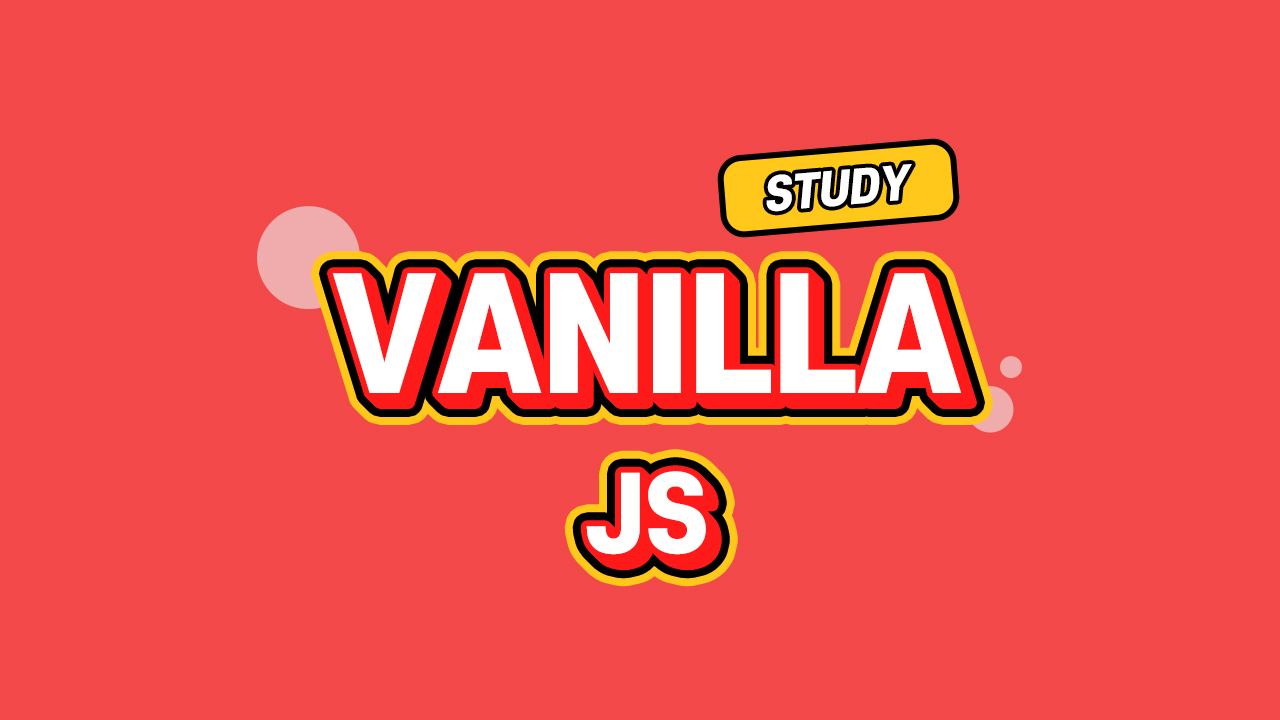
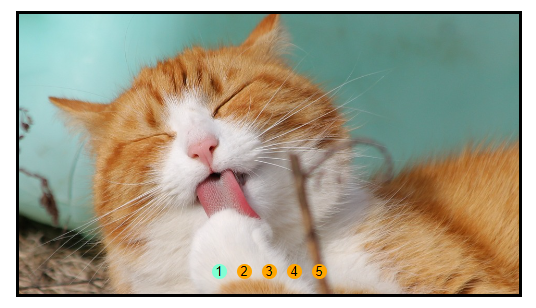
1. 페이드 효과
<!DOCTYPE html>
<html lang="ko">
<head>
<meta charset="UTF-8">
<title>이미지갤러리</title>
<link rel="stylesheet" href="gallery01.css">
</head>
<body>
<!-- 갤러리 전체 묶음 -->
<div id="gallery">
<!-- 사진구역 -->
<div id="photo">
<ul>
<li><img src="https://cdn.pixabay.com/photo/2014/04/13/20/49/cat-323262_960_720.jpg" alt=""></li>
<li><img src="https://cdn.pixabay.com/photo/2019/11/08/11/56/cat-4611189_960_720.jpg" alt=""></li>
<li><img src="https://cdn.pixabay.com/photo/2018/07/13/10/20/cat-3535404_960_720.jpg" alt=""></li>
<li><img src="https://cdn.pixabay.com/photo/2019/05/08/21/21/cat-4189697_960_720.jpg" alt=""></li>
<li><img src="https://cdn.pixabay.com/photo/2017/03/14/14/49/cat-2143332_960_720.jpg" alt=""></li>
</ul>
</div>
<div id="pagination">
<!--li개수에 맞게 버튼 동적생성-->
</div>
</div>
<script src="gallery01.js"></script>
</body>
</html>*{ padding: 0; margin: 0; }
li{ list-style: none; }
/* 갤러리 전체 */
#gallery{
margin: 50px;
width: 500px; height: 280px;
border: 3px solid black;
position: relative; /* 원버튼 앱솔루트 기준을 현재 요소로 변경 */
}
/* 갤러리 사진 파트 */
#gallery #photo{
width: 100%; height: 100%;
position: relative; /* li의 앱솔루트 기준을 현재 요소로 변경 */
}
#gallery #photo ul{
width: 100%; height: 100%;
}
/* 모든 li(사진)를 겹쳐보이게 처리 */
#gallery #photo li{
position: absolute; top: 0; left: 0;
width: 100%; height: 100%;
opacity: 0; /* 안보이게 처리 */
transition: 0.3s ease-in-out;
}
/* 사진 활성화 */
#gallery #photo li.active{ opacity: 1; }
#gallery #photo img{
display: block; width: 100%; height: 100%; object-fit: cover; object-position: center;
}
/* 갤러리 버튼 파트 - JS에서 버튼은 사진개수에 맞게 동적생성 */
#gallery #pagination{
position: absolute; bottom: 20px;
width: 100%; height: 15px;
text-align: center;
}
#gallery #pagination button{ /* 동적생성되는 버튼 */
width: 15px; height: 15px; margin: 0 5px;
border: none; background-color: orange;
border-radius: 10px;
cursor: pointer; /* 마우스 손모양 처리 */
}
#gallery #pagination button.active{ /* 활성화 상태 */
background-color: aquamarine;
}//1. 문서객체 선택
const list = document.querySelectorAll('#gallery #photo li');
const pagination = document.getElementById('pagination');
//2. button태그를 문자열로 담을 변수 선언
let btnTag = '';
//3. li태그 개수만큼 반복해서 담기
for(let i=0;i<list.length;i++){
btnTag += '<button>' + (i + 1) + '</button>';
}
//4. pagination - 문자열로 처리
pagination.innerHTML = btnTag;
// const btn = document.querySelectorAll('#pagination button');
const btn = pagination.getElementsByTagName('button');
//5. 초기실행 - 첫번째 버튼/사진 활성처리
btn[0].classList.add('active');
list[0].classList.add('active');
//6. 클릭이벤트
for(let i=0;i<btn.length;i++){
btn[i].addEventListener('click', function(){
//모든 버튼 활성제거, 모든 li태그 비활성 처리
for(let j=0;j<btn.length;j++){
btn[j].classList.remove('active');
list[j].classList.remove('active');
}
//클릭한 버튼만 활성
this.classList.add('active');
list[i].classList.add('active');
});
}
2. 슬라이드 효과
<!DOCTYPE html>
<html lang="ko">
<head>
<meta charset="UTF-8">
<title>이미지갤러리</title>
<link rel="stylesheet" href="gallery02.css">
</head>
<body>
<div id="gallery">
<div id="photo">
<ul>
<li><img src="https://cdn.pixabay.com/photo/2014/04/13/20/49/cat-323262_960_720.jpg" alt=""></li>
<li><img src="https://cdn.pixabay.com/photo/2019/11/08/11/56/cat-4611189_960_720.jpg" alt=""></li>
<li><img src="https://cdn.pixabay.com/photo/2018/07/13/10/20/cat-3535404_960_720.jpg" alt=""></li>
<li><img src="https://cdn.pixabay.com/photo/2019/05/08/21/21/cat-4189697_960_720.jpg" alt=""></li>
<li><img src="https://cdn.pixabay.com/photo/2017/03/14/14/49/cat-2143332_960_720.jpg" alt=""></li>
</ul>
</div>
<div id="pagination">
<!--li개수에 맞게 버튼 동적생성-->
</div>
</div>
<script src="gallery02.js"></script>
</body>
</html>*{ padding: 0; margin: 0; }
li{ list-style: none; }
/* 갤러리 전체 */
#gallery{
margin: 50px;
width: 500px; height: 280px;
border: 3px solid black;
position: relative; /* 원버튼 앱솔루트 기준을 현재 요소로 변경 */
overflow: hidden; /*부모영역보다 넘어간 자손을 안보이게 처리 */
}
/* 갤러리 사진 파트 */
#gallery #photo{
width: 100%; height: 100%;
position: relative; /* li의 앱솔루트 기준을 현재 요소로 변경 */
}
#gallery #photo ul{
position: absolute; /* 움직일 객체 */
top: 0; left: 0; /* 처음 사진이 보일 위치값 */
/* 자손들이 수평나열 되려면 자손폭 * 자손개수 = 부모폭 */
/* width: 2500px; */
height: 100%;
transition: left 0.3s ease-in-out; /* 변화에 시간차 처리 */
}
/* 리스트 나열처리 */
#gallery #photo li{
float: left; /* 부모영역이 부족하면 수평나열처리가 안됨 */
width: 500px; height: 280px;
}
#gallery #photo img{
display: block; width: 100%; height: 100%; object-fit: cover; object-position: center;
}
/* 갤러리 버튼 파트 - JS에서 버튼은 사진개수에 맞게 동적생성 */
#gallery #pagination{
position: absolute; bottom: 20px;
width: 100%; height: 15px;
text-align: center;
}
#gallery #pagination button{
width: 15px; height: 15px; margin: 0 5px;
border: none; background-color: orange;
border-radius: 10px;
cursor: pointer; /* 마우스 손모양 처리 */
}
#gallery #pagination button.active{ /* 활성화 상태 */
background-color: aquamarine;
}//1. 문서객체 선택
const list = document.querySelectorAll('#gallery #photo li');
const pagination = document.getElementById('pagination');
//2. 버튼동적생성
let btnTag = '';
for(let i=0;i<list.length;i++){
btnTag += '<button>' + (i + 1) + '</button>';
}
pagination.innerHTML = btnTag;
const btn = pagination.getElementsByTagName('button');
//3. ul태그의 폭을 설정 : li개수 * li한개의 폭
const ul = list[0].parentNode;
ul.style.width = (list.length * list[0].clientWidth) + 'px';
//4. 초기실행 - 첫번째 버튼만 활성화
btn[0].classList.add('active');
//5. 버튼클릭 이벤트
for(let i=0;i<btn.length;i++){
btn[i].addEventListener('click', function(){
//모든 버튼활성을 제거
for(let j=0;j<btn.length;j++){
btn[j].classList.remove('active');
}
this.classList.add('active');
//첫번째 li가 보이는 건 - left가 0px 일때 = -li폭 * 0
//두번째 li가 보이는 건 - left가 -li폭 일때 = -li폭 * 1
//세번째 li가 보이는 건 - left가 -li*2폭 일때 = -li폭 * 2
ul.style.left = -(list[0].clientWidth * i) + 'px';
});
}'javascript&jquery' 카테고리의 다른 글
| [Vanilla JS]study 20일차 - 유튜브 iframe (0) | 2023.04.04 |
|---|---|
| [Vanilla JS]study 19일차 - API 우편번호 검색 (0) | 2023.03.29 |
| [Vanilla JS]study 17일차 - 웹 컨텐츠 제작 - 탭바 (0) | 2023.03.27 |
| [Vanilla JS]study 16일차 - 웹 컨텐츠 제작 - 메인 메뉴 (0) | 2023.03.24 |
| [Vanilla JS]study 15일차 - 웹 컨텐츠 제작 - 검색 필터 (0) | 2023.03.23 |




